Hari-hari super sibuk ku lewati dengan serius. Tapi lama-lama seakan terasa bosan. Di tengah kebosanan itu suatu hari ku coba-coba merbaikin Komputer temen yang konon katanya Regedit ama Task Managernya rusak. Lalalalala, trus ta liat deh program yang namanya Autorun Eater. Gambar iconnya kambing, aduh “jelek banget nch program” pikirku. Tapi setelah ku klik-klik. Lha… regedit ama tasknya kembali. Wew,, master bgt gue… hahahahaha…. Lanjuttt….. ke versi resmi.
Versi resmi :
Dari pengalaman yang saya dapat tadi, dapat disimpulkan program Autorun Eater itu dapat mengembalikan taskmanager dan regedit. Caranya :
1.Download program Autorun Eater ( udah di google aja ketik ) ( free loh )
2.Install productnya, n lanjutin dah.. jangan lupa di accept agreement
3.Launch autorun eater.
4.Kan ada tuh gambar kambing!! Hehe bercanda
5.Liat di pojok kanan bawah ( wew pemilihan nih )
6.Contreng autorun eater ( maksudnya di klik kanan icon autorun eaternya )
7.Kan ada daftar servicenya tuh, trus kalian cari registry fix,
8.Ada pilihannya registry fix, task manager fix, sama folder option fix
9.Udah tinggal pilih salah satu, selesai!!!!!
10.Tidak ada ruwet2an wat ngembaliin task,folderopt,sama regedit
Gampang kan??? Cuma perlu 10 llangkah, itupun Cuma jalanin program.
Dibalik kemudahan itu semua kita juga perlu tau apa sih yang diganti ole tu program kok bisa ngembaliin task ama regedit. Di dalam regedit ada semua binary data yang menyatakan showfolderoption, show taskmanager, dll. Mungkin menurut saya, autorun punya cara tersendiri untuk masuk ke system regedit atau membunuh dahulu virus-virus pada system windows untuk mengkonfigurasi ulang regedit dari system itu sendiri.
Yap segitu aja, mohon commentnya ya….
Readmore...
Versi resmi :
Dari pengalaman yang saya dapat tadi, dapat disimpulkan program Autorun Eater itu dapat mengembalikan taskmanager dan regedit. Caranya :
1.Download program Autorun Eater ( udah di google aja ketik ) ( free loh )

2.Install productnya, n lanjutin dah.. jangan lupa di accept agreement
3.Launch autorun eater.
4.Kan ada tuh gambar kambing!! Hehe bercanda
5.Liat di pojok kanan bawah ( wew pemilihan nih )
6.Contreng autorun eater ( maksudnya di klik kanan icon autorun eaternya )
7.Kan ada daftar servicenya tuh, trus kalian cari registry fix,
8.Ada pilihannya registry fix, task manager fix, sama folder option fix
9.Udah tinggal pilih salah satu, selesai!!!!!
10.Tidak ada ruwet2an wat ngembaliin task,folderopt,sama regedit
Gampang kan??? Cuma perlu 10 llangkah, itupun Cuma jalanin program.
Dibalik kemudahan itu semua kita juga perlu tau apa sih yang diganti ole tu program kok bisa ngembaliin task ama regedit. Di dalam regedit ada semua binary data yang menyatakan showfolderoption, show taskmanager, dll. Mungkin menurut saya, autorun punya cara tersendiri untuk masuk ke system regedit atau membunuh dahulu virus-virus pada system windows untuk mengkonfigurasi ulang regedit dari system itu sendiri.
Yap segitu aja, mohon commentnya ya….
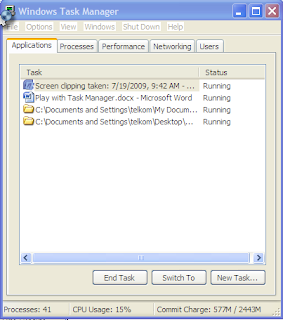
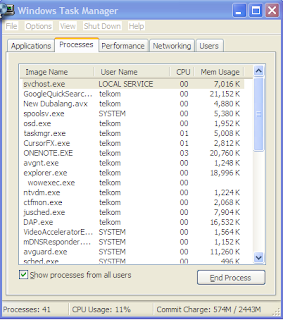
 Subscribe to email feed
Subscribe to email feed









